The new AutoCAD plugin for LogiKal enables certain LogiKal functions within AutoCAD.
Requirements for using the new AutoCAD plugin:
– AutoCAD 2015 or later.
– LogiKal CAD Suite 2D license
Installing the AutoCAD Plugin
First, install the AutoCAD plugin.
To do so, click on “Settings” > “Additional settings” in the project center file menu.
Select the “Interfaces” tab.
In the “AutoCAD plugin” area click on the “Install” button.
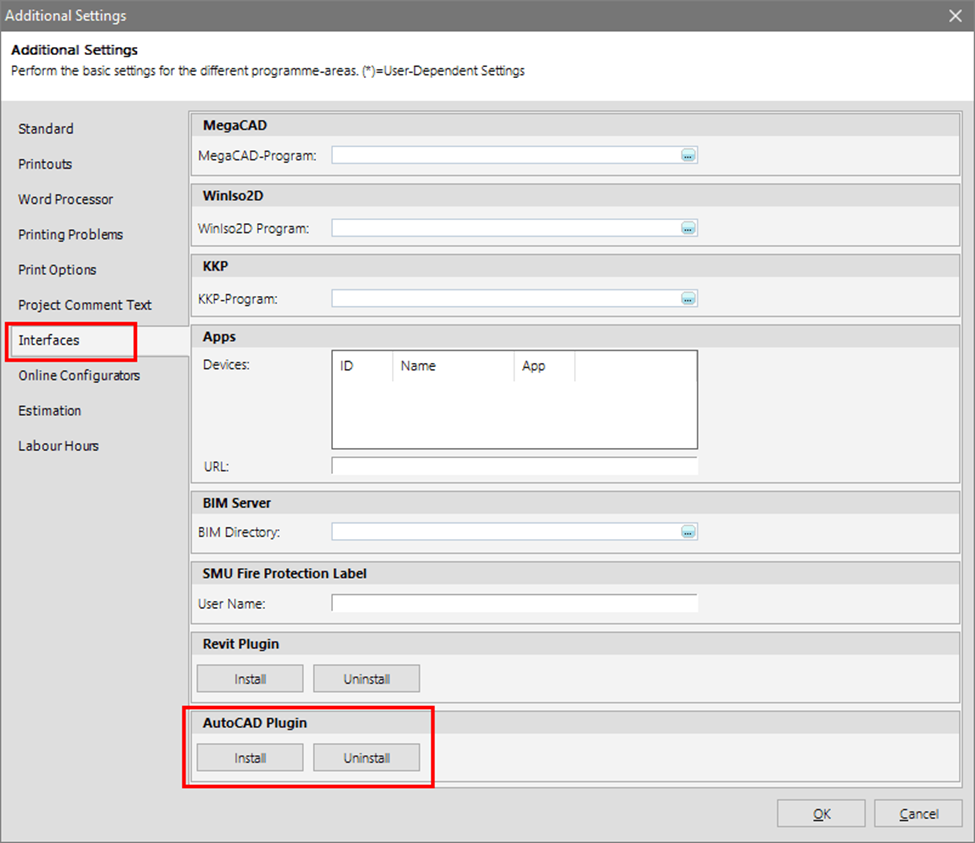
Setting up the AutoCAD Plugin
Open AutoCAD.
The new LogiKal toolbar is located in the lower area.

Click on the “Plugin configuration” button and enter the path of your LogiKal version.
New in the plugin are the user settings and most of the functions in the “Positions” area. These are directly linked to LogiKal. Changes made here are automatically adopted in the LogiKal project.
Layer Transfer to AutoCAD
By the following settings in the LogiKal Cross Section function, different elements are drawn on separate layers.